Linksys RE1000 Extender Setup
Linksys RE1000 is one of the oldest and most used WiFi range extenders from N300 family brought in by Linksys. You can get it up and running with the help of the WPS method as well as using the setup CD that arrives with the package. Now, let’s help you understand how to complete Linksys RE1000 extender setup in easy steps.
How to Set Up Linksys RE1000 Using WPS Method?
Like all other extender models from Linksys, the RE1000 range extender can also be set up using the WPS button present on the extender. However, this approach will only come handy if your main router too has the WPS button. Here’s what to do for Linksys N300 setup via WPS:
- Plug the N3000 RE1000 extender into a working power outlet near the main access point or router.
- Do not switch on the extender. If it is on, consider pressing the Power switch to turn it off.
- Once done, reboot the router or AP.
- Now, press the Linksys RE1000 WPS button (present on the top).
- Within 2 minutes, press the router’s WPS button.
- The Linksys RE1000 extender setup is completed.
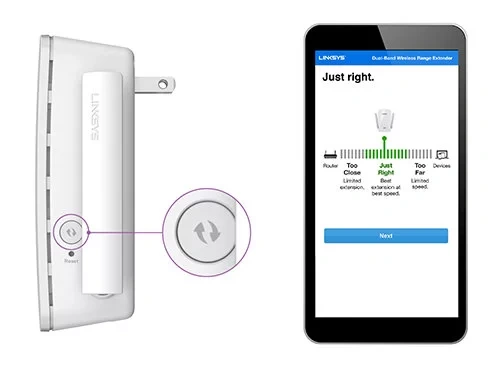
Note: Just in case, you are unable to find the WPS button on the router, consider accessing the web GUI and look for the WPS option. Click the option after pressing the button on your range extender.
How to Use Setup CD for Linksys RE1000 Extender Setup?
Refer to the steps given below if you want to install your WiFi range extender with the help of a Setup CD. Know that the computer you are going to use for the setup process must be connected to the WiFi network of the router or AP to which you will connect the extender.
- Insert the setup CD into the computer present on the router’s network.
- This will start the Setup Utility. There, click Next after reading the license terms.
- The next screen will prompt you to plug the RE1000 into an electrical outlet.
- The Linksys wireless extender will now search for networks present in its area.
- From the list, select the network to use and enter the password after clicking the Next button.
- You might need to enter the SSID and password of the network to use if the network is hidden.
- This will complete the setup process.
- You are now free to move the extender to its final location.
In this manner, you can set up the extender with the help of the setup CD. Just in case, you have lost the setup CD, you can complete the installation process by accessing the extender.linksys.com URL on a computer connected to the Linksys RE1000 extender.
Linksys RE1000 WiFi Extender: Firmware Update Instructions
You are supposed to keep the firmware of your RE1000 extender up-to-date after setting it up. This is because when the extender works on an outdated firmware version, it starts lacking the latest features which can be problematic. The instructions to upgrade the firmware are mentioned below:
- Go to extender.linksys.com on a computer connected to your extender.
- Thereafter, log in using the valid admin password.
- From the Management tab, select the Firmware Upgrade menu.
- If you’ve downloaded the firmware file, upload it on the next window.
- In case, you want the extender to automatically detect the firmware version and download it, you should select the Check Now button.
- The firmware of the extender will get updated within a few moments.
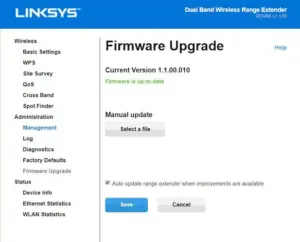
How to Reset Linksys RE1000 Extender?
In order to reset the Linksys RE1000, you can either use the web interface or reset it directly with the help of a button present on its hardware unit. The extender can be reset if you are facing issues accessing 192.168.1.1 i.e. default IP of the extender or you are facing Linksys RE1000 extender setup issues. Here are the steps to reset the extender:
- Be sure that the power supply to your RE1000 extender is stable.
- Now, grab a sharp object such as a paper clip or a pin.
- Insert the pin into a hole labeled Reset and press the button present there.
- Release the button after holding it for 7 seconds.
- The reset process will complete.

Note: You must know that the reset process erases all the personalized settings from the extender. Therefore, you will have to perform Linksys RE1000 after resetting the extender.
