Linksys AC1000 Setup
One of the most reliable WiFi routers from Linksys is an AC1000 dual-band WiFi 5 router. It helps you stream HD content, surf, game, and browser without network interruption. This page will talk about the process of setting up the Linksys AC1000 router and managing its settings via the 192.168.1.1 IP.
How to Set Up Linksys AC1000 Router?
Setting up the AC1000 router in house is quite easy. All you need is a working internet connection and the latest version of a web browser. The instructions given below will help you complete Linksys AC1000 setup easily:
- If you are replacing your existing router with Linksys WiFi 5 router, you should reboot the modem.
- Now, arrange an Ethernet cable and run it from the LAN port 1 of the modem to the Internet port on your AC1000 router.
- Switch on the router now and let its LED stabilize.
- After that, open WiFi Settings on your PC or mobile phone.
- Connect to the default WiFi network of your Linksys AC1000 using the WiFi password provided on the product’s label or the user manual.
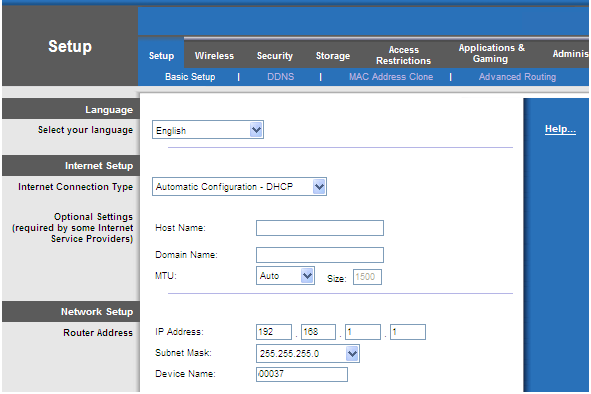
- Now, open a web browser and go to myrouter.local.
- This will open up a login page where you have to enter “admin” into Username and Password fields.
- Select LOGIN.
- A few on-screen prompts will appear asking you to assign admin and network settings to your Linksys AC1000 dual-band Wi-Fi 5 router.
- Follow them to complete the setup process.
In this manner, you can perform Linksys AC1000 setup. Hopefully, you will be able to complete the installation of your router. However, in the next section, we have given solutions to some of the common error messages that can appear during the setup process.
Troubleshooting: Linksys AC1000 Setup Errors
| Error Message | Troubleshooting |
|---|---|
| Your router was not successfully set up | Perform Linksys router reset by pressing its Reset button. After that, perform Linksys wireless setup once again. |
| You cannot access your router | Ensure that you are connected to the WiFi network of your AC1000 router. |
| The internet appears to be unavailable (after setup) | Check all the cables connected to the router. They must be securely connected. |
How to Update the Linksys AC1000 Firmware?
You will have to update the firmware of your AC1000 router once you are done setting it up. This is because a firmware update helps in improving the performance of the router and home network. The instructions given below will help you update the firmware of the WiFi 5 router:
- Log in to your WiFi router using the default admin details.
- On the Management page, you should look for Firmware Update option.
- This will open the Linksys router firmware update page for you.
- Now, check if a new version of firmware is ready to be installed.
- If there is an update available, proceed with the help of the instructions appearing on the screen.
Linksys AC1000 Lights Behavior
| Light | Meaning |
|---|---|
| WPS | Green: will flash green when WPS pairing is in progress |
| Internet (WAN port) | Green: connected and has traffic activity |
| LAN ports | LAN ports |
How to Reset Linksys AC1000 Reset?
You might be in the need to reset your Linksys AC1000 WiFi 5 router if you keep getting issues while using it. One of the major problems when you can choose to reset the router is that the Linksys router firewall is not working properly. Mentioned below are instructions that you should follow to reset your WiFi router:
- Ensure that the router is connected to a working wall socket.
- Now, check the bottom panel of the AC1000 router.
- Press the button until the Linksys logo shows up on the web GUI of the router.
- Your router is now running on the default settings.
Now that your Linksys router is reset, you should check out the instructions given in the above sections to perform Linksys AC1000 setup once again.