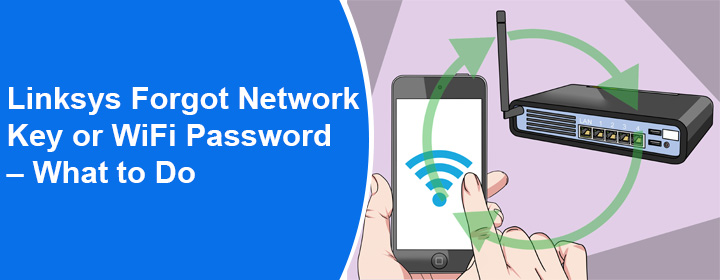
Linksys Forgot Network Key or WiFi Password – What to Do
Network keys are nothing but WiFi passwords to any wireless network. It means if you want to connect to a particular WiFi network, you will need a network key. But, it is difficult to remember network keys when there are too many WiFi devices in the house. In this blog, we will help you understand what to do if you have forgotten Linksys network key.
How to Recover Forgotten Linksys Network Key?
Walk through the sections given below to learn how to recover the forgotten WiFi password of a Linksys wireless router and a Linksys WiFi range extender via web portal.
Recovering Linksys Router Network Key
Before you walk through the below-given steps, you are suggested to connect your PC or laptop to the LAN port 1 of the WiFi router using a damage-free LAN cable and switch on your devices. Once done, follow these steps:
- Load a web browser on your computer/laptop.
- Go to linksyssmartwifi.com if you are trying to find the WiFi password of a Linksys Smart router.
- In case, you own a router from Linksys general series, go to myrouter.local.
- This will open the Linksys router admin page.
- Here, type the password that you specified for the router during the setup process.
- Upon signing in, you will find yourself on the Linksys router dashboard.
- Here, select Router Settings > WiFi Settings.
- The WiFi settings of your router will be displayed.
- From there, you can view the WiFi password of your router under the Security Key field.
This is how you can find (recover) the WiFi password of your Linksys router. You can now connect your devices to the router’s WiFi using the security key. Now, let us move ahead and discuss how to recover Linksys forgotten network key for a range extender.
Recovering Linksys Extender Network Key
Like you connected your PC to the router to recover the WiFi password, you have to connect PC to the WiFi extender this time. After that, follow the below-given steps:
- Go to extender.linksys.com.

- When prompted to log in, type the Linksys extender login password.
- This will take you to the Linksys extender setup wizard.
- Find the Basic Settings tab and click it.
- Select Extended Wireless Settings.
- If the “Make Same as Router Settings” box is checked, it means the WiFi password is as same as the router.
- If the box is unchecked, you will be able to see the Linksys extender WiFi password in the Password field.
- Note down the password.
In this manner, you can view the Linksys extender WiFi password via the web GUI. You are now free to connect your devices to the extender’s WiFi network.
How to Recover Linksys Forgotten Network Key via Computer’s OS?
The steps given below will help you find the network key of your router or extender using the computer OS. But, your computer must be connected to the WiFi device for which you need to check the WiFi password.
| Windows | Mac |
|---|---|
| Click the WiFi icon. It is located at the bottom right corner of the screen. | Select Go and the click the Utility option on your Mac device. |
| Select Network and Internet Settings > More Network Adapter Settings. | Click the Keychain Access option. You will see a new pop-up. |
| Click the SSID of your device and select Status. | Double-click the extender/router SSID under Name. |
| Select Wireless Properties. | Find Attributes. |
| Click Security > Show Characters beside Network Security Key option. | Click Show Password to view the WiFi password of the network that you are connected to. |
The Conclusion
Multiple ways are there to recover the Linksys forgotten network key. However, your one device needs to be present on the Linksys network if you want to recover the password. On the other hand, you must know the admin password of the Linksys router/extender in case you want to use the web GUI to retrieve the password.
In case you do not remember the password or no device is already present on the Linksys network, reset your Linksys wireless device and set it up once again. For your information, when you reset the Linksys device, its WiFi password returns to the default value that is given in the user manual.
