How to Connect Linksys Extender to Arris Router?
The Linksys WiFi extender is use to increase the signal coverage in your house. Here, you will get to learn about how to connect the Linksys wireless extender to the Home Arris router using simple Instructions.
Connect Linksys Extender to Arris Router
At first, you have to check that the router is the fully configured or not by accessing its interface;
Make Sure Router is Configured
- Connect your computer/laptop to the router network via Ethernet cable or SSID.
- Go to the updated web browser and type the IP address 192.168.0.1.
- Click Enter to search and you will reach to the login page of the interface.
- Here, you have to enter the Admin credentials like username and password to go in to the interface window.
Check all the settings are configured correctly or not. After that start the Linksys extender setup.
Connect Extender to Router Physically
Via Ethernet Cable
- You have to place the Linksys extender near to the router.
- After that use the cable to the connect both of the devices.
- Connect one end to the router’s LAN port and extender Ethernet port.
Via WPS Methods
- Turn on the Linksys extender and Arris router.
- Find the WPS button on both of the devices.
- Press the WPS button on the router first and then on the extender.
- Both devices will connect automatically after 5-10 minutes.
Now, let’s configure the WiFi extender via your Phone or computer/laptop.
Configure Linksys WiFi Extender
Via App
- Connect your phone to extender network and download Linksys app in your phone via Play Store or App Store.

- Open the App and log in to it by entering your username and password.
- If you don’t have any Linksys account, then create one by taping the Sign Up option.
- Enter your name, Email ID, password and confirm password to create Linksys app account.
- Now, you can access the app and reach to the dashboard, where you can setup the Linksys WiFi extender.
Via Computer
- Connect your computer/laptop to the router network via Ethernet cable or SSID.
- Go to the updated web browser and type the URL extender.linksys.com or IP address 192.168.1.1.
- Click Enter to search and you will reach to the login page of the interface.
- Here, you have to enter the Admin credentials like username and password to go in to the interface window.
- If you don’t have credentials find them on label or user manual of Linksys extender.
- Just enter the credentials and click on Log In button to reach to the interface window, where you can setup the Linksys WiFi extender.
You must also learn how to solve any technical issues related to the Linksys WiFi extender.
How to Solve Linksys Extender Technical Issues?
- If Linksys app not working, then update the app From the Play Store or App Store.
- If Linksys login URL or IP address not working, then update the web browser and then try to login.
- If Linksys extender is not working, then reboot the device and if rebooting the device not solved the issues, then reset the device.
In Conclusion
Here, you have learned about how to connect Linksys extender to Arris router with the help of some instructions.