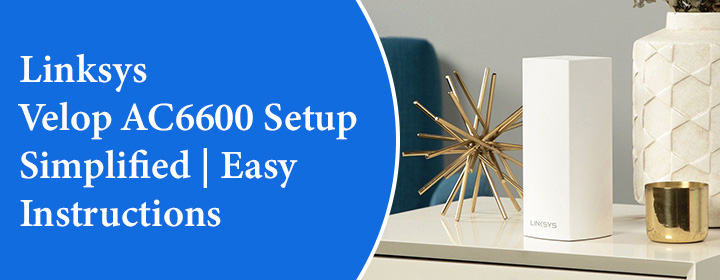
Linksys Velop AC6600 Setup Simplified | Easy Instructions
Linksys Velop AC6600 setup isn’t complicated or technical process, if you are using right steps. Whether you’re a tech-savvy individual or someone who just wants your WiFi is working everywhere. This blog will guide you how to setup Linksys Velop AC6600 without any technical knowledge.
What is Linksys Velop Mesh
Imagine you are walking from your living room to the kitchen during an important video call, and suddenly your Wi-Fi goes out. Frustrating, right? We’ve all been there. This is where the Linksys Velop AC6600 acts as a silent hero, filling your home with uninterrupted internet without blinking.
Steps to Linksys Velop AC6600 Setup
Step 1: Unbox and Connect the Primary Node
- Open the box and take out your main Velop node.
- Plug the main node to the power outlet near your modem.
- Use the Ethernet cable to connect the Velop node to your modem.
- Wait for the light on the node to turn purple. This means it’s ready for setup.
Step 2: Download and Open the Linksys App
- Go to the App Store (iOS) or Google Play Store (Android).
- Search for “Linksys App” and install it.
- Open the app and create a Linksys account if you don’t have one.
- Sign in and tap on Set up a New Wi-Fi Network.
Step 3: Begin the Setup
- The app will ask what type of device you are setting up. Choose “Velop Whole Home Mesh WiFi.”
- It will guide you through the steps and automatically detect your node.
- When prompted, name your Wi-Fi network and set a password.
- The app will configure the main node and connect it to the internet.
This is where the Linksys Velop AC6600 setup becomes even easier. The app takes care of most settings for you.
Step 4: Add More Nodes
To extend your Wi-Fi range, you can add more nodes:
- Place the second node in a different room, ideally halfway between the main node and where you need better Wi-Fi.
- Plug it in and wait for the light to turn purple.
- Use the app to add the node. It will find and connect it automatically.
- Repeat the process for the third node if you have one.
If you adding extra nodes that it can help to create a strong mesh network, which keeps your devices connected even when you move around your home.
Step 5: Finalize and Test
- Once all nodes are added, the app will complete the setup.
- It will run a speed test to make sure everything is working properly.
- You’ll now see your Wi-Fi network name listed.
- Connect your devices using the new network name and password.
Congratulations! You have completed the Linksys AC6600 setup.
Access Settings via Linksyssmartwifi.com
After setting up your Velop system, you can manage your network using linksyssmartwifi.com:
- Open a browser and go to linksyssmartwifi.com.
- Sign in using your Linksys account.
From here, you can:
- Change Wi-Fi names or passwords
- Set up parental controls
- Prioritize devices for better performance
- Monitor who’s connected to your network
This website gives you full control over your mesh system, even when you’re away from home.
Tips for Better Wi-Fi Performance
- Always, place the nodes in open areas, not inside cabinets or behind furniture.
- Keep the Linksys nodes away from microwaves and cordless phones. They may cause interference.
- Always install firmware updates through the Linksys app or linksyssmartwifi.com for the best performance and security.
Common Troubleshooting Tips
- Node Not Found: If the app can’t find your node, reset it by using the reset button until the light turns red. Then, try again.
- No Internet Connection: Check if the modem is online. Restart both the modem and node if needed.
- Slow Speeds: Run a speed test from the app. Try moving the nodes closer together or away from walls and metal objects.
Conclusion
By reading the above blog, you understood that it is not difficult to set up the Linksys Velop AC6600. We can do this at home, just by using simple steps. So hope you may complete your setup using above above-given steps and enjoy seamless connectivity and internet with the Linksys Velop mesh system.
FAQs
1. Having Trouble connecting WiFi devices to the Linksys Velop mesh?
Ans. If you are facing issues while connecting Wifi devices to the Velop, then you need to ensure that you are using the correct login credentials. And your device should be within the range of the velop.
2. How many devices can I connect with the Linksys Velop AC6600?
Ans. You can connect up to 60 devices to the Linksys Velop AC6600 mesh network. 60 is not a fixed number; you can connect more devices, but more devices may impact performance.
3. Can I install a Linksys node outside the home?
Ans. Yes, you can install a Linksys child node outside the house. It will cover the outside area of your home and provide high-speed internet.