Linksys RE4100W Setup
Packed with Cross-Band and Spot Finder technologies, Linksys RE4100 dual-band WiFi extender can work with any WiFi router. The Cross-Band technology allows data transfer at higher rates and Spot Finder technology helps you pick the best location for optimal signal transmission. The extender also has a music jack that helps you stream music from any device. But, for that, you have to complete Linksys RE4100 setup first.

How to Set Up Linksys RE4100W Extender?
You can setup the RE4100W extender using the WPS method if your home router has a WPS button. The steps for the Linksys WiFi extender setup process via WPS (Wi-Fi Protected Setup) are given below:
- Keep your RE4100W extender and the main router in the same room.
- Switch on your WiFi devices if they are powered down. You should switch on the router before your extender.
- Check the side panel of your extender and press the WPS button.
- Within 2 minutes of pressing the WPS button on your Linksys RE4100W extender, press the router’s WPS button.
- If your host router supports dual-band functioning, you are suggested to press the WPS buttons once again.
- The Linksys RE4100W setup is completed!
Linksys RE4100W WiFi Extender Setup – Manual Method
You should set up the extender using the Manual method if your host router does not support WPS configuration. In this method, you are required to run the built-in web-based setup page of the RE4100W on a device connected to its network. You can do it by accessing the default IP address 192.168.1.1 and following the on-screen instructions.
How to Update Linksys RE4100W Extender Firmware?
After completing the setup process, you should update the firmware of RE4100W extender. It will boost the home network performance. The steps to update the firmware of the extender are mentioned below for you:
- On a computer connected to your Linksys wireless extender, open a web browser.
- Type http://extender.linksys.com and press Enter.
- When you are asked to enter login details, type admin into the Username and Password fields.
- You should use the new password if you changed the password during Linksys RE4100W setup.
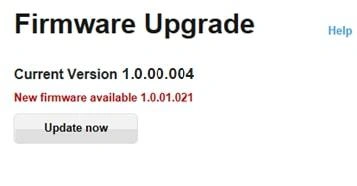
- As soon as you get logged into the extender, select the Administration menu on the web-based setup page.
- Click Firmware Upgrade.
- Select Automatic Update.
- Your extender will verify if a new firmware version is available or not.
- If a new version is available, select Check Now.
- To enable automatic firmware updates in the future, check the box labeled “Auto Update Range
- Extender When Improvements are Available”.
- Click Save.
Note: You should not interrupt the firmware update process by refreshing the web browser or unplugging the extender from the power outlet.
What Do Linksys RE4100W Lights Mean?
Refer to the table given below to understand the messages given by various colors appearing on the LED lights of your Linksys extender:
| Power/WPS LED Status | Meaning |
|---|---|
| Off | The RE4100W extender is getting no power. |
| Solid green | The extender is ready to use. It also means that the WPS connection is successful. |
| Blinking green | The Power or WPS light blinks green when the extender is in the booting state, its firmware is getting updated, or you have initiated the WPS connection. |
| Solid orange | Weak connection on 2.4 GHz and 5 GHz band. |
| Blinking orange | No internet connection is there. |
How to Reset Linksys RE4100W Extender?
If the Linksys RE4100W setup fails or your extender falls a victim to some serious issue, you can look forward to reset it to the default settings. Here’s how you can reset your WiFi range extender:
- Ensure that your extender is powered on and is not connected to the router.
- Find the Reset hole on your RE4100W extender.
- You will find it on the side panel.
- Pick a sharp object and press the button inside the Reset hole for 5 seconds.
- The extender will start running on the default settings as soon as you release the button.
The same steps can be used to reset a Linksys router. However, no matter whether you reset Linksys extender or a router, you will have to set up your devices again via extender.linksys.com or myrouter.local URL.
