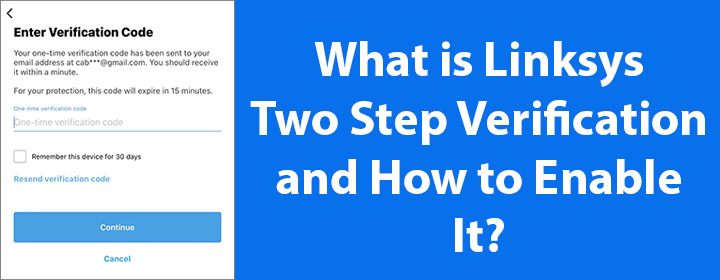
What is Linksys Two Step Verification and How to Enable It?
Linksys two step verification for Cloud account is very similar to the two step verification for your Google account. It works as an additional layer of security for the Linksys wireless network management. Read on to know what Linksys 2-step verification is and how you can enable it.
What is Linksys Two Step Verification?
As we’ve told earlier, two step verification for Linksys devices works in the same way as it does for a Google account. It means, if you have enabled this feature on your Linksys Cloud account, you will have to enter a security code on your registered email ID or mobile number in addition to the Linksys device username and password.
All in all, two step verification feature is a powerful security enhancement tool for Linksys Cloud users that adds an extra protection layer to your home network and its settings. You can enable this feature on the Linksys app or the Linksys web page. Once done, any unauthorized device accessing the Linksys Cloud account will require you to enter a 6-digit verification code that will receive on your email or SMS.
How to Enable Linksys Two Step Verification?
Now that you’ve understood what the Linksys 2-step verification means and what is the benefit of enabling it, let us straightforward move to the steps discussing the steps to activate the feature. The following steps will help you update phone number for 2-step verification.

- Open a web browser on your computer and go to linksyssmartwifi.com.
- You can also load the Linksys app.
- Complete the login process using the Linksys Cloud account details.
- Select My Account (web GUI) or Account (app).
- Toggle the 2-Step Verification option to the On position.
- Under the Delivery Methods menu, look for the Text Message option and turn it on.
- Enter the phone number.
- Click or Tap OK.
Note: The same steps can be followed if you want to add an email address for 2-step verification of your Linksys Cloud account. However, you need to select the Email option this time. You are also free to add phone number as well as email address.
How to Log in After Enabling Two Step Verification?
Using the given steps, Linksys two step verification can be easily enabled by accessing 192.168.1.1 or the Linksys mobile app. You are suggested to follow the below steps in order to ensure a secure login after enabling this feature:
- Launch the Linksys app on your mobile phone.
- Tap the option labeled “Manage Your Wi-Fi” if you are using iOS.
- In case, you are using the app on Android, you need to select Log in.
- A prompt will appear asking you to log in using the Linksys Cloud account.
- Here, enter the required details.
- Tap Log in.
- If you have enabled both authentication options (email and text messages), you will be asked to pick the delivery method.
- Check the chosen option for the verification code.
- Enter the verification code.
- Select Continue.
- If the code is not received, select Resend Verification code and enter the code.
- You should have successfully logged in to the Linksys app.
This is how you can log in to the app after enabling the Linksys 2-step verification feature. Know that you can check a box on the app during login if you want the phone to remember the code for 30 days. Otherwise, you can leave the option unchecked if you want to log in using the verification code every time.
The Conclusion
Our guide explaining everything related to the Linksys two step verification ends here. You can change the registered phone number at any time. However, you will have to reset your router in case you want to update the email address. There is also an option to create a new Linksys Cloud account and use that for log in.
