Linksys Router Setup – myrouter.local
Are you not able to set up your Linksys WiFi router? Do you often get stuck while executing the process? If yes, then take the help of the easy-to-execute Linksys router setup instructions to connect your router to the internet. You can set up your router using the manual approach where you need to log in to the web-based interface using myrouter.local or 192.168.1.1 on a browser and customize the router’s settings.
Before You Setup Linksys Router
You won’t be able to complete the setup process of your router if you have not completed the prerequisites. Therefore, you have to ensure that you have access to the equipment mentioned below:
- A computer or a laptop that is flaunting the latest software version and has a latest version of the web browser installed on it.
- Perfectly working internet connection. The reason is, in the absence of internet connection, accessing the router’s web GUI might become difficult).
- A pair of Ethernet cable to connect your router to the modem and computer to the router (in case your computer does not have WiFi utility.
- Linksys router default WiFi name and Password.
How to Setup Linksys Router Using myrouter.local?
- Start the installation process by powering down your modem.
- Now, ensure that your router is running on the default factory mode. Else, reset the router by pressing the RESET button for at least 15 seconds.
- After that, cable the router’s Internet port to the modem’s LAN port.

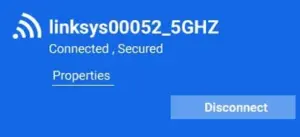
- If your computer does not have WiFi function available, connect it to the router using an Ethernet cable.
- Now, switch on your router followed by the modem.
- If you are choosing to connect your PC to the router via WiFi, then connect to the router’s SSID and WiFi. The WiFi name will be Linksysxxxxx or Linksysxxxxx_5GHz where xxxxx are the last 5 digits of router’ serial number.
- Load a web browser and type myrouter.local or 192.168.1.1 into the URL field.
- Accept Terms & Conditions on the screen that opens up and click on Next.
- You are now required to input the default admin password of the router.
- Click on Configuration>WiFi>Basic Wireless Settings.
- Give an SSID and password to the 2.4GHz and 5GHz frequency bands.
- Click on Save and rejoin the router’s network
You have successfully set up your Linksys router using myrouter.local.
Pro Tip
For security reasons, it is suggested to change the default login password of the router. So, log in to the router’s admin panel and then go to the Configuration tab and click on Administration>Password, and change the password.
Can’t Complete Linksys Router Setup?
If you are unable to complete Linksys router step even after following the correct instructions, then you must have a look at the tips given below:
- Power cycle your router and modem. Ensure to give them proper time to rest. Let us say 10-15 minutes. When turning them on, power up the modem first and then turn on the router.
- Have a glance at the cables involved in the network. None of them should be damaged.
- Make certain that you have joined the correct ports of your WiFi devices. Use the internet port on the router while making the connection with the modem. When connecting the router to the computer, you need to use the LAN1 port of the router.
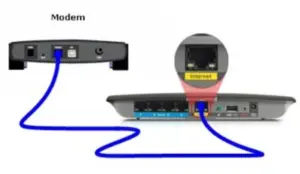
- Update the browser in use.
- Do not make any typing mistakes while entering the URL or IP address.
- The password is case-sensitive, so type it carefully.
- If the computer and router are not connected using an Ethernet cable then make sure that you have connected your computer to the router’s WiFi.
Now, try to set up your Linksys router taking the above-mentioned points into consideration. This time you will surely be able to complete Linksys router setup and connect to the internet.
