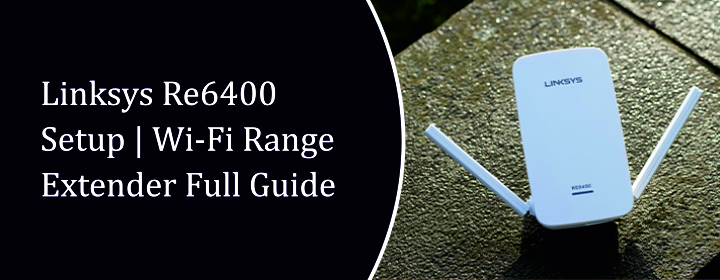
Linksys RE6400 Setup | Wi-Fi Range Extender Full Guide
Linksys RE6400 WiFi range extender works to rescue you from weak signals and expand your wireless (Wi-Fi) Signals. This compact yet powerful device is designed to seamlessly boost your existing WiFi network, providing reliable and consistent connectivity throughout your space.
Let’s set it up that you can do with the help of three different methods explained down here:
Linksys RE6400 Setup
There are three methods to connect the Linksys Extender RE6400 Setup: WPS, web-based interface, Linksys app.
1. Connect Via WPS
- Plug your RE6400 into a power outlet near your router. Allow the power LED on the extender to become stable.
- Locate the WPS button on your WiFi router and press it briefly. Within two minutes of pressing the router’s WPS button, press the WPS button on your RE6400.
- The lights on both the router and extender will blink. Wait for them to stop blinking, which indicates a successful connection.
Now, you can relocate the device to any spot within the router reach in your house.
Spot your device in your Home:
After the setup or connection, you can unplug the RE6400 and move it to a location that provides better coverage, ideally halfway between your
and the area with a weak signal. Make sure it’s still within range of your router’s WiFi signal.
2. Connect via Web-Based Interface
Connect your RE6400 to a power outlet near your router. Go to the WiFi settings in your computer and connect to the network name that starts with Linksys Extender Setup.
Open any web browser. In the address bar, type extender.linksys.com and press Enter. If this doesn’t work, try the default IP address 192.168.1.1 or login URL extender.linksys.com.
You should see a Linksys setup page. Click on Start Setup. On the setup page,
- Create an admin password for the extender.
- Select the WiFi network you want to extend (your router’s network).
- Enter your router’s WiFi password.
- You might be able to customize the names (SSIDs) of the extended networks.
3. Connect via Linksys App
Go to the Google Play Store or Apple App Store on your mobile device and search for the “Linksys” app. Download and install it. Connect your RE6400 to a power outlet. Launch the app on your device.
The app should guide you through the setup process, similar to the web browser method. You’ll likely connect to the extender’s temporary WiFi network and then configure it to connect to your existing WiFi.
Change Admin Password
Navigate to the Administration or Settings section. Within the Administration or Settings section, look for a submenu or option specifically related to changing the administrator password. Enter the new password, save it and then you can use it to log into the Linksys interface.
Update Linksys RE6400
Launch your preferred web browser and access the RE6400 extender web interface via admin credentials. Go into the Settings and select the Firmware. Here, choose Check For Update or UPDATE button.
Troubleshooting Tips
Reboot
Find the power adapter connected to your Linksys RE6400. Disconnect the power cord from the extender or the power outlet. Wait for about 10 seconds this allows the extender to fully power down. Reconnect the power cord to the extender and the power outlet. The extender’s lights will cycle as it powers back on. Allow a few minutes for it to fully boot up and reconnect to your network.
Hard Reset
A small button labeled Reset on the WiFi extender which will initiate the reset process. Before beginning, make sure your Linksys RE6400 is plugged into a power outlet and the power light is on. Use a small, pointed object to gently press and hold the Reset button for 10 seconds.
Notice the lights on the extender blinking or turning off and then back on. After holding for the required time, release the reset button.
The extender will now go through its reboot process, returning to its factory default settings. The lights will cycle, and it might take a few minutes for it to be ready.
The End Words
With the right steps given above, you can quickly boost your Wi-Fi coverage and eliminate dead zones throughout your home. Hope, this guide helped you get connected with the internet smoothly via Linksys RE6400 setup. If you run into issues, don’ hesitate to consult Linksys support or revisit the steps above.
