Linksys AXE5400 Setup
Linksys AXE5400 velop system consists of three networking devices. you can set it up with the help of Linksys app as well as Web GUI interface.
We will help you to install the Linksys wireless devices in your home and complete the Linksys AXE5400 setup easily using the Linksys app as well as linksyssmartwifi.com.
Linksys AXE5400 Velop Setup
First you have to connect the Velop system to your home network device with the help of below given instructions;
Connect Velop Parent Node
To link the velop parent node to the home modem network, youhave to use the Ethernet cable which you will find in the Velop content box;
- Place the node near to the modem.
- Connect the cable to the modem LAN port.
- Insert other end to the Velop router WAN port.
- Supply the power to the Velop device by connecting power adapter.
Now, link the Velop child nodes one by one to the router node connected to the home network.
Connect Velop Child Nodes
- Plug the child nodes to the electric wall socket by connect the power cord.
- Then you have to download the Linksys app in your phone and help you to configure and connect all the nodes.
Below, you will find all the instructions to complete the Linksys AXE5400 Setup and connect other nodes.
Linksys AXE5400 Interface Login
Via App
To download the app in your Smartphone and iPhone , you have to Open the Play Store app (Android) or App Store app (iPhone) and search for the Linksys app. As reaching to the app download page; you just have to tap on the Install (Android) or Get (iPhone) button to start the download.
Then to access the app you have to open the app and enter the Email address and password to login. But if you are new here, then create a new account by taping the ‘Don’t have an account? Sign Up’ button.
Access the app by using the Email address, name, password, and confirm password. In the app you can adjust all the settings and connect child nodes easily.
You can configure the Velop nodes with your computer or laptop using the Web GUI.
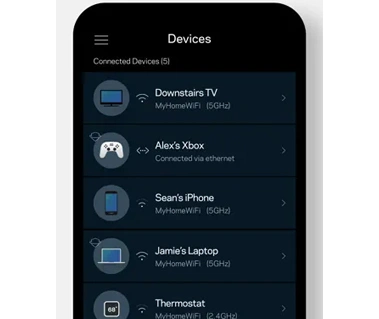
Via Web GUI
- Connect the computer to the router node via LAN cable.
- Go to the web browser and search URL linksyssmartwifi.com or IP 192.168.1.1.
- You will get to the login page, enter the admin credentials and access the interface.
- In the interface, you can access settings and features like Guest Access , parental control, network devices and much more.
Now, after the setup, you should also know about the Linksys AXE5400 lights, meaning and troubleshooting tips.
Linksys AXE5400 Lights Meaning
| Light colors | Status | Troubleshooting |
|---|---|---|
| Blinking Blue | The Velop device is starting up. | No tip |
| Solid Blue | Velop node if working good or fine. | No tip |
| Blinking Purple | Blinking Purple | No tip |
| Solid Purple | The Velop device is read for the setup. | No tip |
| Blinking Red | Child lost the connection with the parent node connected to the modem. | Reconnect the nodes wirelessly or reboot the nodes. |
| Solid Red | No internet connection. | Make sure the parent node connected to the home network cable or reboot the devices. |
| Solid Yellow | The nodes are far away from the Velop parent node. | Place the child nodes close to the router node. |
How to Update Linksys AXE5400 Firmware?
- Open the Linksys app in the phone.
- Tap on Menu icon and choose the Network Administration.
- Toggle the Automatic Firmware Update option.
- Now, whenever the latest update is available, the Velop will update automatically.
How to Change Linksys AXE540 Password?
- Open the Linksys app in the phone.
- Tap on Menu icon and choose the Network Administration.
- Select the Change Velop password option.
- Edit the password of the Velop network and enter new one.
- Save the changes by taping Apply button.
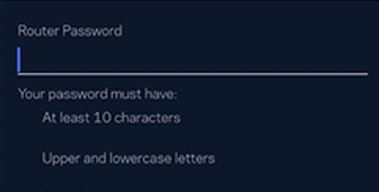
Dispel Issues by Rebooting and Resetting Velop
By using these below given Linksys Velop Troubleshooting methods, you can dispel any technical problem easily.
Reboot
Find the power button of the Velop and press it twice to restart the device or unplug the power cord and plug it again to the wall socket.
Reset
To reset the Velop, you have to long press the REEST pinhole button under the device with the help of the pin or pen.
Here, you have seen and learned about how to complete the Linksys AXE5400 setup with the help of app and Web GUI.
