Linksys AC3200 Setup
Linksys AC3200 is a tri-band WiFi router that consists of 3 frequency bands. One is 2.4 GHz WiFi band and other two being 5 GHz WiFi bands. Apart from this, the Linksys wireless router comes equipped with the Linksys Smart Connect feature that facilitates the router to give a 5GHz device the liberty to join one of the AC3200 router’s two 5 GHz frequency bands. This page is written to help you with the setup process of this very tri-band WiFi router along with its management.
How to Set Up Linksys AC3200 Tri-Band WiFi Router?
The Linksys AC3200 router can be installed with the help of the Linksys mobile app. After that, you can manage it with the help of the linksyssmartwifi.com URL. Here are the steps that you should follow for the Linksys router setup via the app:
- Go to Google Play Store or the App Store on your mobile phone.
- Search for the Linksys app and install it.
- Meanwhile, switch on your Linksys router after placing it in the room same as the modem.
- We recommend you restart the modem now.
- Now, open WiFi settings on the phone and connect to the AC3200 router’s WiFi.
- Check label for the default WiFi name and the network password.
- Launch the Linksys app now and select Set Up a New Wi-Fi Network.
- Tap Non-Mesh Routers > Continue > Next.
- Customize the WiFi name and create the password.
- Give different names to WiFi bands along with passwords and select Next.
- Create the Router Administrative Password.
- Your router is now set up.
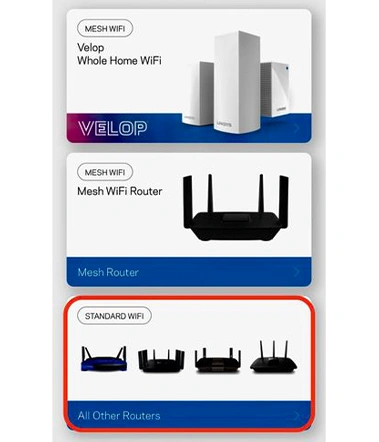
How to Associate Linksys AC3200 with Cloud Account?
If you want to manage your Linksys AC3200 router from any location with the help of the web browser or via the app, you should create Linksys account and associate your router with it. If you already have one, you can refer to these steps for associating the router and your account:
- Open the Linksys app and tap the Sign in option.
- Now, enter the cloud account details.
- Tap Log in.
- If you do not have an account, you should select the Create an Account option to create one.
- Thereafter, you are supposed to select the Add to Account option.
- Input the router password you created during setup and select Add to Account.
- The link is now successful.
How to Disable Linksys Smart Connect Feature on AC3200 Router?
If you do not want to use the Linksys Smart Connect feature, you can simply disable it with the help of the mobile app. For your information, you can use the app to enable/disable other settings like Linksys router firewall settings and more. Here’s how to disable the Smart Connect feature:
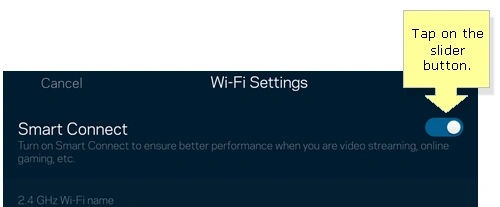
- Launch the Linksys app and log in using the Cloud account details.
- Tap the Menu icon on the dashboard.
- Select WiFi Settings.
- Toggle the switch to the left and this will disable the Linksys Smart Connect feature.
- Tap Save.
Note: If the Smart Connect feature of the router is not working, all three bands will show up. You have to configure every band accordingly.
How to Update Linksys AC3200 Firmware?
You can upgrade the firmware of the AC3200 router if you want it to flaunt new features all the time and work without difficulty. You can do that either with the help of the Linksys mobile app or using the 192.168.1.1 IP address. Here’s how:
- Access the Linksys router IP on a computer connected to the AC3200 network.
- Log in using the Linksys router admin password or with the help of the Linksys cloud account details.
- Locate the Firmware Update option under the Administration section.
- There, you will get the instructions to update the firmware.
- Follow them to install the latest firmware version on your router.
How to Reset Linksys AC3200 Router?
Just in case the router stops working after the Linksys router firmware update or you are experiencing connectivity issues, you can reset the router. For that:
- Look for the Reset button on your AC3200 router.
- Using an oil pin, press that button carefully for 7 seconds.
- Reconfigure the router using the app or the web GUI.
Note: If you release the Reset button before 7 seconds, the process will not be completed and you might keep facing issues.
