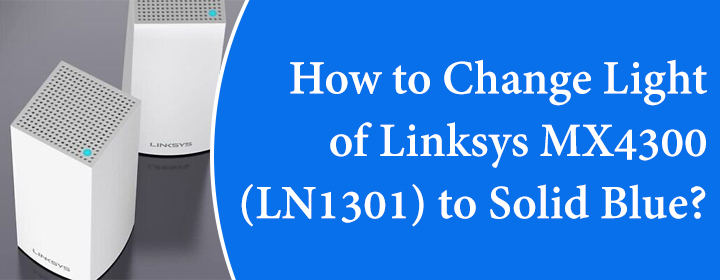
How to Change Light of Linksys MX4300 (LN1301) to Solid Blue?
One of the Linksys LAN1301 WiFi router features is Plug-n-Play setup. Have a look how Plug-n-Play setup works;
Plug-n-Play Setup: when your Linksys MX4300 (LN1301) router detects internet connection, it automatically configures or complete Linksys router setup itself. You can get it confirmed by a change of solid Purple to solid blue light on the LED.
This blog will provide you information about how you can make sure Linksys router light turns solid blue when it goes online.
What You Need for Task
- You need a computer or laptop.
- Your WiFi name, password, recovery password (on the product label).
Instructions
- You have to connect your computer to the router network.
If you don’t have any credentials of the WiFi device (if router is new and haven’t configured), then look them on the router label.

- Now, you have to start to access the Linksys router interface via 192.168.1.1.
- On the web interface window, you have to scroll down to the bottom on the page.
- There, you will find the CA link at the footer of the page, just click on it.

- In the CA window, select the Connectivity option> click on the CA Router Setup.
- Here, you can customize the New WiFi name and password, or re-configure the settings.

- Then, select Setup Node to carry on to next step.
Keep the page open, by doing so, you will lose the internet connection to the router temporarily, (because the changes are applying on the router).
Now, wait until you see the LED light on the Linksys MX4300 Tri-Band WiFi 6 router turns solid blue.

After that, reconnect to the WiFi network and click on the OK button. Now, you can use the Plug-n-Play configured Linksys WiFi.
The Conclusion
Here, you have seen and learned about how you can change light of Linksys MX4300 (LN1301) to solid blue.