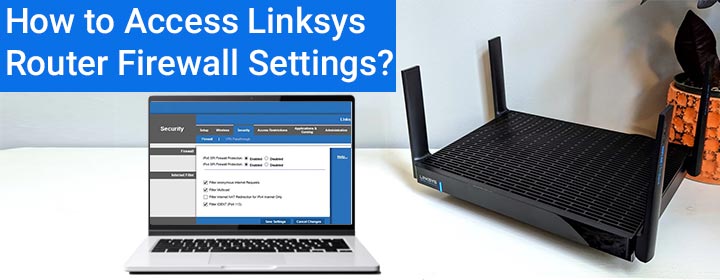
How to Access Linksys Router Firewall Settings?
Linksys routers are great options to consider when it comes to accessing a super-fast internet connection in every corner of the house. If you want to enjoy the power of WiFi technology to its fullest, you must know about the security settings of your Linksys smart WiFi router.
The information given in the blog will help you understand the steps that you must follow to access the Linksys router firewall settings via the linksyssmartwifi.com URL. Also, we will provide you with an overview of security settings.
How to Change Firewall Settings on Linksys Router?
At first, you will have to access the web interface of the Linksys router. Thus, connect your WiFi-enabled PC or laptop to the Linksys extender network. Once done, open a supported internet browser and go to linksyssmartwifi.com.
If prompted to, enter the Username and Password of your Linksys router and access the router’s web interface. Once done, follow the given steps to view or change the Linksys router firewall settings.

- Select Configuration > Security.
- You will be able to see the Firewall Settings menu along with DDNS, DMZ, VPN Passthrough, QoS, and Port Forwarding settings of the router.
Menu 1: Linksys Router Firewall
If you are an advanced user, you can configure, the router’s firewall settings on this very page. The default settings are:
- Firewall – IPv6 SPI Firewall Protection and IPv4 SPI Firewall Protection Enabled
- Internet Filter – Filter Anonymous Internet Requests and Filter IDENT (Port 113) Enabled
You can enable Multicast filter and Internet NAT Redirection for IPv4 Internet Only by checking the respective boxes and applying the changes by clicking the Save button.
Menu 2: DMZ
On this page, you can see or change the Demilitarized Zone settings after the Linksys router setup. To begin configuration, all you have to do is check the DMZ box and enter details like Source IP address, Destination IP address, and the Destination MAC address.
Menu 3: DDNS Settings
You can enable or change the Dynamic Domain Name System settings from this menu. You can select the preferred DDNS service, enter the account information and save the changes.
To ensure whether you are connected or not, you should check the status of the DDNS connection.
On this screen, you will be able to configure or change IPv6 settings as per your requirement.
Menu 4: Single and Port Range Port Forwarding
The built-in firewall of the Linksys wireless router tends to block some servers in order to prevent the home network. It also reduces the amount of incoming traffic. But, there are times when you need to use an application or program in any case. For that, you need to open ports for that specific program or service. This can be done by port forwarding.
- Single Port Forwarding allows you to open only one port for an application or a program.
- Port Range Forwarding feature makes it possible for you to open a range of ports so that you can enjoy the internet without any interruption.
- Port Range Triggering allows you to trigger ports whenever needed.
The Final Thoughts
That’s all about how to access Linksys router firewall settings. We hope that you have got an overview and will be able to make the most of your router with the help of the information we’ve given above.
