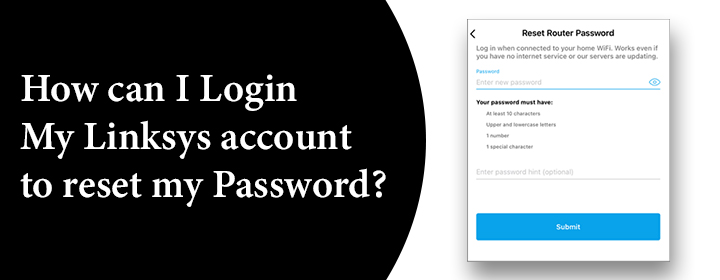
How can I Login my Linksys account to reset my Password?
Forgot the Linksys account password and didn’t know how to reset it on your computer. Don’t worry, we help you to resolve it. Here, you will get to know about how to reset the Linksys login password to manage several settings.
Linksys Account: What It is and Why Use it
The Linksys interface is the main dashboard where you can manage your router settings, update firmware, set up parental controls, monitor connected devices, and so on. The Linksys account is the key to open it. There can be two kinds of logins we usually get confused with:
- WiFi Router login – Accessing the router using its IP address (192.168.1.1).
- Linksys Wi-Fi account login – This is through the official Linksys site, where you can manage your router remotely.
In this blog post, we are explaining about the Linksys Wi-Fi account login, which you’ll need to access if you’ve forgotten your password and want to reset it.
Step-by-step Guide to Login and Reset Your Linksys Password
Step 1: Go to the Official Linksys Login Page
- Open your browser Chrome, Firefox, Safari or any other. In the address bar, type: linksyssmartwifi.com
- This is the official website where you can login to your Linksys Smart Wi-Fi account.
- Make sure the URL is correct to avoid any phishing or fake sites. Always double-check the “https”.
Step 2: Click ‘Forgot your password’
Now you’ll see a Linksys login page. Below the fields for username and password, there’ll be a link that says “Forgot your password?”—click on that.
Step 3: Enter Your Registered Email ID
Next, you’ll be asked to enter the email address you used to create your Linksys account.
Enter the correct email ID, because that’s where the reset link will be sent. If you don’t have access to this email anymore, then resetting the device can be tricky.
Step 4: Confirm Account from Email
Once you submit your email, Linksys will send you a password reset link. It usually takes a minute or two. Check your inbox and just to be safe, check the spam/junk folder too. Sometimes it ends up there.
Step 5: Set New Linksys Account Passwor
Check out your email and click the link sent to you. It will redirect you to a secure page where you can create a new Linksys login password.
Some quick tips while setting a new password:
- Strong, but easy to remember.
- Mix of letters, numbers, and symbols.
- Avoid easy to guess passwords.
Once you’ve set your new password, hit submit.
Step 6: Login With Your New Password
Now, you can go back to the Linksys Smart Wi-Fi login page. Here, enter your email again and the new password you just created on the interface.
You should be able to login without any issues now.
What If You Don’t Receive the Reset Email?
This is a common issue. Here’s what to check and how to solve it:
- Email ID entered was correct? Maybe a typo slipped in.
- Checked spam/junk folder? Like I said earlier, it can go there.
- Waited for 5–10 minutes? Sometimes there’s a slight delay.
If nothing works, you can try again or contact Linksys Support. Their customer care usually helps pretty quickly when it comes to account login or password issues.
Resetting the Router Password
Quick note: If you were actually looking to reset the router admin password, that’s a different thing. You do that by accessing 192.168.1.1 through your browser (while being connected to the router network).
The admin credentials are usually:
- Username: blank or admin
- Password: admin
If you’ve forgotten this too, you’ll need to reset the router physically by pressing the reset button on the device for 10 seconds. But that’s another guide altogether.
The Conclusion
In this blog post, you have read about what exactly the Linksys account and why it is used for. But the real issue was forgotten Linksys account password, we have provided tips and solutions for that issue and hopefully you have resolved it.
Frequently Asked Questions
Connect your computer with the internet and open any browser. Go to the linksyssmartwifi.com and enter the admin details like username and password. By clicking LOGIN, you will access the Linksys cloud account.
There is a pinhole or simple press button on the back of the router. Press and hold it with the help of a pen or pin for 10 seconds. The reset process will start and finished in a few minutes.
Access the interface on your computer and go into the Settings > open Wireless Settings > SSID > enter new WiFi password > click SAVE to apply.
