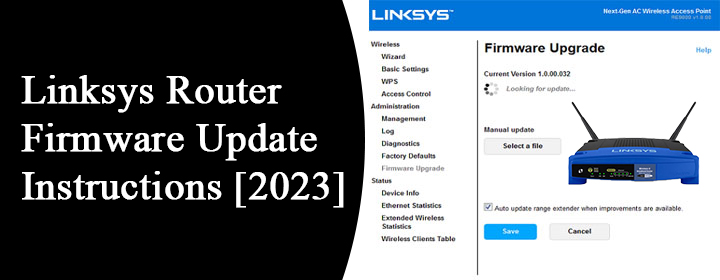
Linksys Router Firmware Update Instructions [2023]
Firmware update is considered a synonym for bug fixes and performance enhancement for the WiFi router. Keeping the Linksys router equipped with the latest firmware version is important because it addresses issues that you may encounter after completing the Linksys setup. The updated firmware from the Linksys Support site also consists of those features that were not available in the previous versions. Therefore, performing Linksys router firmware update is like keeping a double-edged sword that serves the purpose of home network protection along with the addition of new features.
Although most WiFi routers brought in by Linksys are capable of automatic firmware updates, still some users complain that the firmware won’t update. Keeping that proportion of users in mind, we have jotted down the instructions to upgrade the router’s firmware manually which are known to bring success in 99% of the cases. Stick to reading.
Important!
Before you start the router’s firmware update process, you are required to take care of the following things so that upgrade failure won’t happen:
- Ensure that you have a wired computer for a stable internet connection. It is not advised to update the firmware over a WiFi connection. Doing so might cause permanent damage to the router.
- The entire firmware update process needs to be carried out via an internet browser. We suggest you keep two web browsers installed on your PC. Just in case your default browser does not bring you success.
- Remove any storage device like USB connected to your WiFi router before proceeding with the router’s update. It will help you prevent the data that is stored in the USB. Apart from this, create a backup of your router’s network settings.
How to Update Linksys Router Firmware?
You are required to complete the steps given below to update the WiFi router using the manual method. However, before you move ahead, we want to make it clear that the steps provided below may vary depending on your Linksys product’s model. Therefore, be very careful while executing the process.
1. Check the Router’s Model Number and Version
See the router’s label at the bottom and note down the model number as well as the serial number. It is essential because identifying these main factors will help you download the correct firmware file. In case no version number is found on the router’s label, you can conclude that your router is a version 1 model.
2. Download the Firmware
Visit the Linksys support site and download and save the firmware file for your Linksys WiFi router. You can do so by entering the model number of your WiFi router into the Search by Product Name or Model Number field and clicking the Get Support button. Select Downloads/Firmware. Now, select the router’s hardware version and choose the available download. In case the firmware is a .zip file, locate and unzip it to extract the file. FYI, some firmware files may have different extensions like .img or .bix.
3. Performing Linksys Router Firmware Update
After you’re done extracting the firmware update file, launch a new tab on the web browser and enter 192.168.1.1 into the address bar. If the IP fails to work or has been changed, check the router’s local IP address. Now, input the Linksys router login details. The default password is admin. If it has been changed, use the new one. Now, you are supposed to give a shot at the following instructions very carefully:
- Step 1: On the WiFi router’s dashboard, select Adminstration > Firmware Upgrade.
- Step 2: Thereafter, select the Browse button.
- Step 3: Some routers will display the Choose File button.
- Step 4: Locate and select the file you’ve downloaded and extracted.
- Step 5: Select Open.
- Step 6: The Mac OS X will have the Choose button instead of Open.
- Step 7: Lastly, select the Start Upgrade button.
The firmware update will start and you are required to have some patience now. Therefore, avoid turning off the router or pressing the Reset button during the Upgrade process.
- Step 8: Click the Continue button as soon as you get notified about the successful upgrade of the router.
- Step 9: Lastly, turn the WiFi router OFF and turn it back ON.
You should have now successfully upgraded the firmware of your Linksys wireless router via the manual method. Just in case you select an incorrect file, you will be informed about the same and after clicking the OK button, consider repeating the entire process after logging in to the router.
Final Words
That’s all about how to complete Linksys router firmware update successfully. We hope that you will be able to update your WiFi router. However, you may need to reset and reconfigure the router if the internet connection is lost after the upgrade or if you’re still facing connectivity issues. The reset process can be done by pressing the Reset button whereas to configure the router, you are supposed to access 192.168.1.1.
