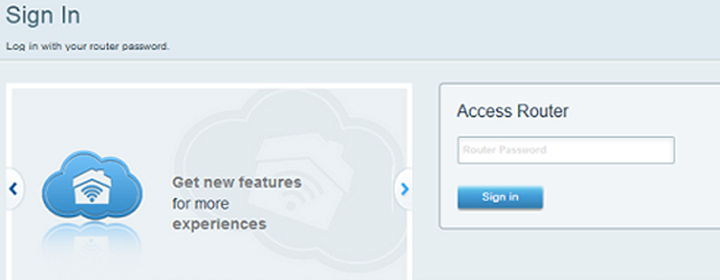
Linking Mesh Network to Cloud Account for Remote Access
There are several benefits of managing a Linksys mesh network remotely. The remote management feature is supported by the app as well as linksyssmartwifi.com login URL. However, it will become a lot easier if you link the Linksys mesh network to cloud account. The reason being, the Linksys Cloud account provides access to numerous features that you can take advantage of to make the most of the home WiFi. The linking process can be completed either with the help of the Linksys app or a web browser.
Setup Environment
The parent router in the mesh system must be already configured. You can link the mesh network created by Linksys LN1100, Linksys MX6200, or Linksys MBE7000 to your Linksys Cloud account. Also, ensure that your parent router is currently in working state i.e. it is connected to an active internet.
How to Link Mesh Network to Cloud Account for Remote Access?
As we’ve told earlier that you can associate the Cloud account and your Linksys mesh network using two approaches, we will discuss both of them. Before that, it is recommended that you create Linksys account using correct details. Once done, refer to the below given sections and choose the suitable method.
Linking Mesh Network to Cloud Account via PC
Here are the steps that you need to follow in case you want to connect your Linksys mesh network and Linksys account with the help of a computer:
- Switch on your computer and connect it to the Linksys router WiFi.
- On a web browser, go to myrouter.info.
- You will see a login page asking for the Router Password.
- Look for the link labeled “To Login with Your Linksys Cloud Account, click here” and select it.
- In case you see the following screen, try accessing the Linksys wireless router login again.

Note: The default password you need to enter in this field is as same as the default WiFi password given at the bottom of the parent router in the mesh system. This is the router that is directly connected to the modem. On the off-chance, you have customized the password, use it instead.
- Select Login.
- In case you are not sure about what the router password is, simply go back to myrouter.info and select Reset Password.
- After logging in, you will reach the dashboard.
- Now, you can customize the admin password of the router (if not done yet) by navigating to Connectivity > Basic.
- Click Edit link next to the Admin Password option.
- Enter the required details and select OK.
The mesh network is now linked with your Linksys cloud account. You can start managing it remotely using the login address or the mobile app. FYI, features like Linksys Parental Controls and Linksys router firewall can be managed effortlessly now.
Linking Mesh Network to Linksys Cloud Account using App
In case you want to link your device to the Cloud account using the Linksys mobile app, you can take the help of the instructions mentioned below:
- Launch the Linksys app on your mobile phone.
- Navigate to the Email tab and enter the Linksys account details.
- Select Reset password if you can’t recall the password.
- Select Log in.
- Now, select Add to account.

- Input the router’s password.
- Tap Add to Account and the link will be successful.
Now that you have linked your Linksys Cloud account and the mesh network, various operations like Linksys router firmware update and router firewall settings change can be performed via the app or web GUI.
In Conclusion
Linking the Linksys mesh network to Cloud account for remote access will allow you to access numerous features of the router and manage the home network. We hope that one of the methods given above will help you get success with the association process.
