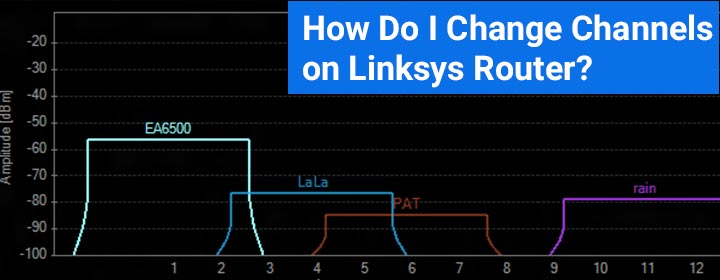
How Do I Change Channels on Linksys Router?
Dual-band WiFi routers from Linksys can transmit and receive data through 2.4 GHz as well as 5 GHz frequencies. It can happen concurrently via both frequencies or through one WiFi frequency at a time.
The 2.4 and 5 GHz signal ranges are further divided into a number of smaller WiFi bands. These WiFi bands are called wireless channels. Each channel transmits and receives data at a particular frequency. You should change channels on Linksys router if you experience sudden drops in WiFi speeds which generally happen due to interference.
Why You Should Change Channels on Linksys Router?
If you are a regular WiFi user, then you might be familiar with the fact that electronic devices that operate on the same frequency as Linksys wireless router are responsible for WiFi interference. In addition, the following factors cause signal interference due to which there is a need to select the best wireless channel for the router.
- Neighboring WiFi
- Physical impedances/obstructions (walls, mirrors, etc.)
- Improper distances between networking hardware like routers and extenders or congestion in home network
Now, you are well aware of the reason why there is a need to change the wireless channel on a Linksys router. Let us move ahead and discuss the steps that can help you pick the best channel for your Linksys router.
How to Change Wireless Channel on Linksys Router?
The steps to change the wireless channel on a Linksys WiFi router are given below. The process involves visiting the linksyssmartwifi.com login address. Thus, make sure to connect your computer to the Linksys router network using an Ethernet cable or via WiFi. Once done,
- Load an internet browser that you find easy to use. We recommend using Chrome.
- Go to the address bar and type linksyssmartwifi.com.
- Press Enter.
- You will be taken to the Admin page of the router that will be labeled as “Access Router”.
- Input the password that you specified to the router during the setup process.
- In some router models, you will also be asked to enter the Username. Type admin there.
- Click Login to see the web-based setup wizard of your Linksys router.
- Select the Configuration tab.
- Click Wi-Fi on the left pane.
- Select the Basic Wireless Settings option.
- You will now see a new window displaying the 2.4 GHz and 5 GHz network settings.
- Scroll to the 2.4 GHz Wireless Settings section.
- Move to the Channel menu and select the channel that you want to use.

- To change the channel of 5 GHz band, go to 5 GHz Wireless Settings section and select an appropriate channel from the Channel menu.
- Click Save.
You have successfully change WiFi channels of Linksys router. For your information, the 2.4 GHz band has 11 available channels. The difference between each channel is of .005 GHz. Each channel has 20MHz width. There are 3 non-overlapping channels in 2.4 GHz band i.e. 1, 6, and 11. On the other hand, 5 GHz band has 23 available channels that do not overlap at all. All channels are 20 MHz away from each other. In case you do not own a Linksys smart WiFi router, you should myrouter.local instead of linksyssmartwifi.com.
The Conclusion
Changing the WiFi channel on a router is one of the best solutions to fix performance drops and signal lags. We hope that after taking the help of the instructions given above you will be able to change channels on Linksys router successfully.
