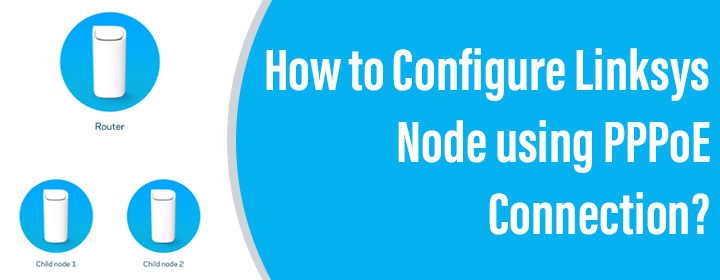
How to Configure Linksys Node using PPPoE Connection?
This guide will walk you through simple steps to set up your Linksys Velop parent node using PPPoE (Point-to-Point Protocol over Ethernet) connection. PPPoE is a network protocol that simplifies internet access between network endpoints. This is most commonly used by ISPs when they have to deliver internet services over broadband connections. It allows multiple users to connect to an ISP over the existing Ethernet networks. That means multiple Ethernet connections share a single line to get the internet access from their ISP. There’s no need for a dedicated route for each connection to connect to the internet.
So, if you have got your hands on a Linksys mesh network that you wish to set up via PPPoE connection settings, then keep reading ahead.
How to Set Up Linksys Velop Node Using PPPoE Connection?
Before you get to the main process, we suggest you get in touch with your ISP and get the account credentials for PPPoE connection settings from them. You’ll need them during the connection.
The steps highlighted below will help you configure the Linksys parent node. You can use the web management utility via linksyssmartwifi.com. However, here we have provided you with the steps using the Linksys app. We recommend you to ensure that the latest version of the app is installed on your phone. If the app is already installed by you consider getting it upgraded now.

Now, use these steps to proceed further:
- Use an Ethernet cable to connect the Linksys node to the DSL gateway.
- Plug in the node and power it up. Ensure to have a consistent power connection throughout.
- The minute your node fully powers up, connect your phone to its WiFi.
- Run the Linksys app.
- If prompted, use the Linksys admin credentials to log in.
- Upon logging in, tap on Set Up a New WiFi Network or Launch Setup.
- Next, select Whole Home Mesh WiFi.
- If you’re prompted to turn on Bluetooth, do the same.
- If suggested by the app, reposition the Linksys Node.
- Choose the option It’s In the Open.
- Execute the instructions that appear on the screen and tap Next.
- Observe the light on the node. If it’s purple, tap on Yes, Its Blinking Purple. If not then follow the further instructions after tapping No, It’s Not Blinking Purple.
- It will look for an available internet connection.
- Tap Do you have ISP settings to enter?
- Next tap PPPoE.
- Now, key in the account credentials that you got from your ISP.
- The account will be linked now. Wait for a while till the connection is established.
- Assign a WiFi SSID and password for your Velop mesh network now.
- You can choose to assign a name to your Node.
- Once done, tap Next.
If you want to add other child nodes, select the option Add a Node and follow the prompts. Else, tap on That’s it for Now. This way you can set up your Linksys parent node using PPPoE connection settings. You are all set to use your Linksys Velop mesh network that you have just configured.
Wrapping Things Up
If you want to set up your Linksys Velop over a broadband connection, then you’ll need to configure the connection using PPPoE connection settings. This blog post is meant to guide you through the entire process of how the configuration process can be carried out. It is expected that you find the information provided in this post useful. With the same hope, we wrap up this post here.
