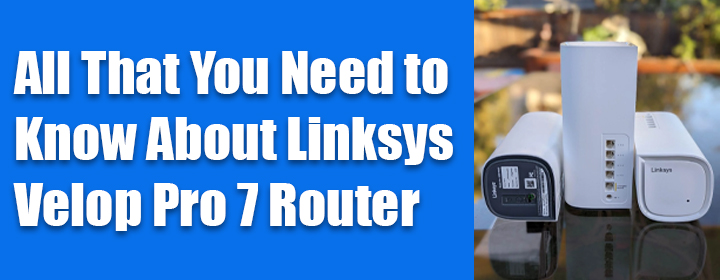
All That You Need to Know About Linksys Velop Pro 7 Router
Linksys Velop Pro 7 tri-band mesh WiFi router harnesses the power of WiFi 7. It is the most efficient WiFi standard to date. This networking device provides speeds up to 4.8x faster than WiFi 6 with very low latency. You can get access to flawless streaming, gaming, and let us not forget, connectivity throughout your house. Continue reading this blog post and learn more about this device.
Linksys Velop Pro 7 Overview
Top View
Discussed in this section is the product overview. The LED located on the Linksys wireless device gives you the info about its operation. Learn what each light means.
| LED Color | LED Status |
|---|---|
| Solid Yellow | Node is too far from the another one |
| Blinking Red | Node is not connected to the primary node |
| Solid Red | There is no internet connection |
| Blinking Purple | The node is linked to the phone |
| Solid Purple | Your node is now ready for installation |
| Blinking Blue | Node is in the process of starting up |
| Solid Blue | The node is working great |
Bottom View
There are a few buttons as well as ports located at the bottom of the Linksys Velop Pro 7 device. Here are their brief descriptions:
Power Port
You can connect the included AC power adapter into this port.
Power Switch
This button needs to be pressed to turn on the Velop Pro 7 device.
Ethernet Ports
You can use an Ethernet cable to connect to this port to create connections.
Reset Button
Pressing this button for some time will restore the device to the default mode.
Velop Pro 7 Installation Requirement
In order to set up the Linksys Velop Pro 7 device, the only requirement is for you to download the Linksys Velop application on your mobile device and walk through the instructions which are provided on screen.
Download Linksys Velop Application
Many users get puzzled when it comes to downloading the Linksys application. In case you are frightened that you might get stuck with the same issue, it is suggested that you go through these step-by-step guidelines:
- Access the store on your device.
- In case you are using an Android, go to the Play Store.
- Are you the owner of an iOS device? Access the App Store then.
- Go to the search bar and enter the name of the application.
- From the displayed results, select the app you want to download.
- Tap the Download button and hold on for some time.
- Soon the application will get installed.
- Now, you need to launch it, create an account, and set up the device.

As soon as you have completed the Linksys Velop Pro 7 setup process, upgrade its firmware to the latest version. To learn how to execute the process, it is recommended that you read the steps given in the following section.
Manual Firmware Upgrade: Linksys Velop Pro 7
There is more than one methods that can be used manually upgrade he firmware of the Linksys Velop device: By logging in to the CA section and by using a specific link. We have discussed both these methods here.
First Method
- Start the process by downloading the firmware file on your computer. Access the Velop system using the linksyssmartwifi.com web address.
- Locate the CA link and then click on it. You will find it at the bottom of the screen. Click the Connectivity option under the Router Settings option.
- Select Choose File under the Basic tab. Click the Firmware file. Once done, select the Start button and hit the Yes button to complete the process.
- It is recommended that you do not interrupt the process by powering off the device or unplugging it from its walls socket.
Second Method
- In this process as well, the first step is to download the firmware file on your client device. Open an internet browser next.
- Enter the correct link, based on the status of the Linksys Velop system and press the Enter key on your keyboard.
- Log in to the device using the username as well as password ad hit the Sign In button. Click the Choose File button.
- Once done, select the firmware which you downloaded, hit the Update button, and wait till you do not receive the Ok message on the screen.
In this manner, you will be able to complete the Velop Pro firmware update process.
