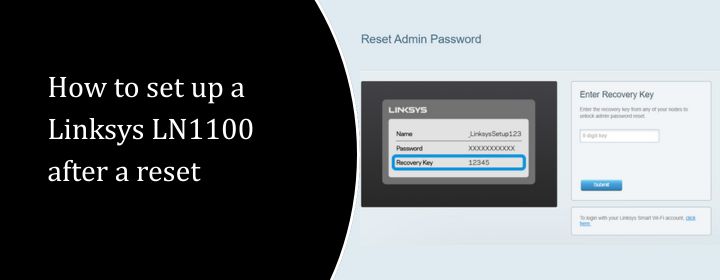
How to set up a Linksys LN1100 after a reset
So, you have done a reset on your Linksys LN1100 router and now the lights are blinking leaving you unsure about what to do next. As there is no need to worry this situation is quite common. Setting up a router after a reset can be complicated, but it is really not, especially if you follow this guide one step at a time.
Why You Might Reset the LN1100?
A Linksys router reset erases everything. It is kind of like a fresh start. The reasons responsible for reset are maybe your WiFi kept disconnecting, you forgot the admin password or maybe you bought a used one and wanted to clear it out. Whatever the reason is resetting brings it back to its original settings like a new one.
But after the reset your router wipes off all the custom settings because of which reason the setup is required.
Before You Start: What You’ll Need
The essentials which you need before proceeding further are:
- The Linksys LN1100 and powered on
- A phone, tablet or laptop with WiFi
- A browser (Chrome, Safari, Firefox whatever is suitable)
- Your internet modem (if you are using one)
- A small pin or paperclip (you might need it again)
Optional: An ethernet cable, if you prefer wired setup but it is not required.
Step 1: Make Sure the Reset Actually Worked
Firstly, let’s double-check you really did the reset properly.
- Look at the back of the router.
- Find the reset hole.
- Push and hold it with a pin for 10 full seconds not less than that.
- Let go and wait for 2 to 3 minutes.
The lights will blink, maybe even go dark for a few seconds which is normal. Once the power light becomes solid again you are ready to go.
That is a proper Linksys router reset.
Step 2: Connect to the Router
You can connect with the router in two ways:
Option 1: Wired
- Plug an ethernet cable into your computer and the router.
Option 2: Wireless
- On your device, go to WiFi settings.
- Look for the network name which is the default SSID assigned to the route.
- Tap to connect. There’s no password at this point.
(If you are unable to see the network, then wait for a minute).
Step 3: Open the Setup Page
Now, open any web browser and type the IP address the into the address bar which is 192.168.1.1 or you can try with myrouter.local, After this hit the enter button. You will see the Linksys Smart Setup screen.
If it asks for a password, leave the username blank and try admin as the password. After a Linksys router reset, that is usually the default.
Step 4: Initiate the Setup Wizard
You will now see the Smart Setup Wizard. It basically walks you through the rest:
- It checks your internet connection.
- Allows you name your WiFi.
- You can set a new password.
- Asks you to set up an admin password.
This is the important part of your Linksys router setup. Take your time and read each step carefully. Nothing is much difficult and it is mostly just naming and passwords.
Once done, it will save your settings and reboot.
Step 5: Reconnect and Check
One the reboot is done properly then, your old default WiFi will disappear. You will now see your new WiFi name in your network list.
Connect with the use of password you have created.
Now open a browser and try loading a website.
If not then:
- Make sure to check the modem.
- Is the ethernet cable from modem to router plugged into the correct port (usually blue)?
- Wait for sometimes as the network takes time to sync.
Extra Settings to Explore
Once your Linksys router setup is done and working, you can log back into the setup page anytime using 192.168.1.1.
Here is what else you can do:
- Turn on Guest Network so visitors don’t see your devices
- Set Parental Controls if you want to limit screen time
- Prioritize certain devices like your work laptop or gaming console
You don’t have to do these, but they’re nice options to know about.
What If Something Goes Wrong?
If you have followed all the steps thoroughly and still it is not working properly then what to do:
- Restart everything starting from modem and then router
- Make sure to double-check the cables
- Reset again, and try from scratch
- Try setup from a different phone or laptop
Wrapping It Up
Performing a Linksys router reset is not very much difficult. Reset generally means starting fresh. With the help of proper steps you will have your network back in less than 15 minutes and probably working better than before.
FAQs
Once you press and hold the button, the full reset and reboot process takes about 2 to 3 minutes. You should wait until the power light become stable and before starting setup.
Yes. The entire setup can be done over WiFi. An Ethernet cable is optional and just makes things a bit faster.
Make sure that you are connected to the router’s network. Try using a different browser or type myrouter.local. if you are still stuck then reset again and try on another device.
Check the modem. Make sure it’s working and properly connected to the router’s blue Internet port. Also, try restarting both devices again in the correct order.
